[solution] Wifi not working in Elementary Os - Juno
Here is the 100% Solution for Wifi not Working in Elementary Os Juno after Installing
Well, there are a number of solutions for the Older version Loki, But I have found a solution for the new version Juno.
I Bought a new laptop hp 15Q, Windows was pre-installed on it, But I'm a Linux user and I was using Elementary Os on my old laptop.
Thus, I installed the new version of elementary Os Juno but what I found is, There is no Wifi option showing in the Top Bar.
It is showing only the wired connections, Even when I checked through the terminal, it is showing only about wired connections, there is no option regarding wireless connections.
I tried every solution out there on the internet but didn't work. Then I Noticed that Elementary Os is baes on Ubuntu, and every version is based on the different versions of Ubuntu.
As you know that, Elementary os is based on Ubuntu 18.04 LTS, Then I started researching wifi solutions in ubuntu 18.04, and Finally, I resolved my issue.
There are some easy steps you must follow here, but make sure you have an internet connection with a USB to your device Because here we are going to install some drivers.
First of all the Reason behind this is, Ubuntu does not support RTL8723de drivers, so we need to add them manually and 99% of devices will accept this solution, If you still get the problem, then comment below. As a result elementary Juno is based on this, Thus wifi not working in elementary Os
So let's get started to the solution!
Note: do not close terminal until you proceed all these steps
Step #1: Open The Terminal
The Terminal will be in the dock which is in the bottom of the screen
Don;t get confuse, I have installed the macbook mojave theme on my elementary, may be you may get confused by seeing the minimise buttons.
Step #2: Now you need to Run a comand to load all the Latest Realtek rtlwifi Codes.
This will Include rtl8192ce, rtl8192cu, rtl8192se, rtl8192de, rtl8188ee, rtl8192ee, rtl8723ae, rtl8723be, and rtl8821ae.
sudo apt-get install linux-headers-generic build-essential git
Paste this code and press enter if needed!
It will show a result like this "Resolvoing details: 100% ( 4807/4807) done."
Step #3: Now you have to paste another command so you can check out for extended branch
cd rtlwifi_new/ && git checkout origin/extended -b extendedAfter this command executes, now we need to install some building tools, this may be optional, but better to proceed.
sudo apt-get install linux-headers-generic build-essential git
Step #4: Now we need to Install the Drivers with the command below
sudo make installIt will ask for your password, so enter your password and hit enter.
Again it will give you two options, in which it will ask you to hit ENTER, just hit the Enter and it will install.
The result will be like this
"making backups
Install rtlwifi SUCCESS"
Step #5: Now we need to Load the New Drivers, for this Enter this below Two commands One by One
sudo modprobe -r rtl8723de
sudo modprobe rtl8723de
In my case, after these two commands executed, wireless options started showing off
If still, it didn't work for you, then go for the next step without closing terminal
Step #6: This will remove and blacklist the default drivers so your new drivers can start working
Enter these three codes one by one
sudo apt purge bcmwl-kernel-source
sudo sed -i '/blacklist bcma/ d' /etc/modprobe.d/blacklist.conf
sudo sed -i '/blacklist brcmsmac/ d' /etc/modprobe.d/blacklist.conf
Now, it will Definitely work, If does not, then Reboot your System and you will get your wifi back.
If you notice weak signal in your wifi, then enter these commands (bookmark my blog to get these commands after reboot)
Enter this below code to repair weak wifi signals
sudo modprobe -r rtl8723de && sleep 5 && sudo modprobe rtl8723de ant_sel=1If this still does not work, then enter this below code and it will definitely work 100%
sudo modprobe -r rtl8723de && sleep 5 && sudo modprobe rtl8723de ant_sel=2
Conclusion: If the problem still there in your Device, then comment below, I will help you personally
If it works, then please subscribe to my blog with your email for new tutorials notifications!
For a better explanation, you can visit this blog here - ubuntuhandbook. org



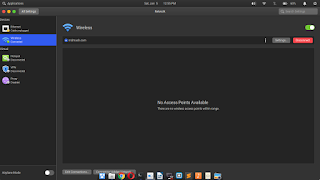

![[solution] Wifi not working in Elementary Os - Juno](https://blogger.googleusercontent.com/img/b/R29vZ2xl/AVvXsEgSuk9F_fJl_BBaBnYu3DLjvW6fiSwKxmaxd4o6EIAb4po5D2rXe_SqkYRPYnc3iuDSnRekTsOj88l7W-MB3DVwWqqbwEvx5g9q26KrII9NXl9AKM2rJzsq3swluiH9uZgfwx0DJxBcq1a4/w180/tmb01.jpg)


24 Comments
On the step 3 I get "no such file or directory" and on step 3 I get an error too. I hope, you'll help me
ReplyDeleteI get the same error. :/
Deleteme too
Deleteyou miss the git clone step
ReplyDeletegit clone https://github.com/hadess/rtl8723as.git
ReplyDeletei type this, after 1st step?
DeleteSo I made the git clone but "no such file or directory" is still there, anyone know how to solve this?
ReplyDeleteSee my comment below
DeleteRun "git clone https://github.com/lwfinger/rtlwifi_new.git" before step 3.
ReplyDeletestep 5, module not found
ReplyDeleteHi. thanks for your solution. Unfortunately the only connectible mode on my laptop is via the wifi, there's no rj45 network.
ReplyDeleteCan you guide us to download everything onto a usb drive from other laptop, and then using that usb drive to install onto other problematic laptop?
Thanks
Didn't work for me...
ReplyDeleteI followed all the steps, including the "git clone" before step 3. Then did the reboot and still didn't see any "wifi" signal.
ReplyDeleteWhat changed was when I went into the AppStore, in the installed tab, it asked me to update, and install this app "bcmwl-kernel-source 6.30.223.271" which is the Broadcom 802.11 Linux STA wireless driver source. And Voila... I can now see my Wifi connections.
Great content. Thanks dear for sharing.
ReplyDeleteWifi and network setup
Black magic. Thanks so much for this <3
ReplyDeleteit worked for me but just for 2 days. I surfed the internet perfectly and it stopped this morning. It cannot spot any wifi connection alltough the wifi option is there....please help me.
ReplyDeleteP.s : i did everything of the above and it worked. now it stopped
ReplyDeleteVery Nice Post. I like your blog. Thanks for Sharing.
ReplyDeleteDownload Speed Test
I need real help in this , dont even show the usb wirless adapter
ReplyDeletejcmate@jcmate-desktop:~$ lsusb
Bus 007 Device 001: ID 1d6b:0001 Linux Foundation 1.1 root hub
Bus 002 Device 002: ID 2357:0109
Bus 002 Device 001: ID 1d6b:0002 Linux Foundation 2.0 root hub
Bus 006 Device 001: ID 1d6b:0001 Linux Foundation 1.1 root hub
Bus 005 Device 001: ID 1d6b:0001 Linux Foundation 1.1 root hub
Bus 001 Device 001: ID 1d6b:0002 Linux Foundation 2.0 root hub
Bus 004 Device 001: ID 1d6b:0001 Linux Foundation 1.1 root hub
Bus 003 Device 004: ID 04ca:0040 Lite-On Technology Corp.
Bus 003 Device 003: ID 093a:2510 Pixart Imaging, Inc. Optical Mouse
Bus 003 Device 002: ID 046d:0a8f Logitech, Inc.
Bus 003 Device 001: ID 1d6b:0001 Linux Foundation 1.1 root hub
Bus 009 Device 001: ID 1d6b:0003 Linux Foundation 3.0 root hub
Bus 008 Device 001: ID 1d6b:0002 Linux Foundation 2.0 root hub
the driver is already install
ReplyDeleteModule rtl8192eu/1.0 already installed on kernel 4.15.0-101-generic/x86_64
and doen't show the wireless adapter any idea?
is not showing can you have any idea
ReplyDeletejcmate@jcmate-desktop:~$ sudo lshw -C network
[sudo] password for jcmate:
*-network
description: Ethernet interface
product: RTL8111/8168/8411 PCI Express Gigabit Ethernet Controller
vendor: Realtek Semiconductor Co., Ltd.
physical id: 0
bus info: pci@0000:04:00.0
logical name: enp4s0
version: 06
serial: bc:5f:f4:68:e2:54
size: 1Gbit/s
capacity: 1Gbit/s
width: 64 bits
clock: 33MHz
capabilities: pm msi pciexpress msix vpd bus_master cap_list ethernet physical tp mii 10bt 10bt-fd 100bt 100bt-fd 1000bt 1000bt-fd autonegotiation
configuration: autonegotiation=on broadcast=yes driver=r8169 driverversion=2.3LK-NAPI duplex=full firmware=rtl8168e-3_0.0.4 03/27/12 ip=192.168.0.3 latency=0 link=yes multicast=yes port=MII speed=1Gbit/s
resources: irq:18 ioport:e800(size=256) memory:fdfff000-fdffffff memory:fdff8000-fdffbfff
After Step 3 I get this error - ~/rtlwifi_new$ sudo make install
ReplyDeletemake: *** No rule to make target 'install'. Stop.
hi
ReplyDeletesudo apt install bcmwl-kernel-source
ReplyDelete100% WORKING on my HP ProBook 6470b